托管
借助 Mate 快速可靠的托管服务,开发人员可以有效地管理其小程序的静态资产。 高效、安全地交付静态文件 对实现最佳性能至关重要。
通过使用内容分发网络(CDN),Mate 的托管服务提升了可靠性,并加速了各个区域用户的文件加载速度,超越了单服务器解决方案的性能。
托管服务是免费的,但在数据传输方面有一些限制。
WARNING
如果您目前使用单个服务器进行静态文件托管和 服务器端操作,过渡到 Mate 托管可能需要调整代码 。 如果您的应用程序已经区分了静态和动态 请求,那么集成工作就会简单得多。
重要建议:
在将单页应用程序 (SPA) 部署到静态托管平台(如 Mate’s hosting)时,选择不依赖服务器端配置的路由方法至关重要。
Hash-based routing (using the # symbol in URLs) is a simple and effective way to manage routes without needing server support. 许多框架提供内置解决方案或插件来实现这种类型的路由。
例如,如果使用 React,可以使用 HashRouter 替代 BrowserRouter:
import { HashRouter as Router, Route, Switch } from 'react-router-dom';
function App() {
return (
<Router>
<Switch>
<Route exact path="/" component={Home} />
{/* Other routes */}
</Switch>
</Router>
);
}
export default App;特点
闪电般的速度
Mate托管的关键特性是其配置良好的内容分发网络,遍布于全球各地,在小程序常用的国家中都有覆盖。 这一功能可让开发人员专注于构建他们的 应用程序,而不必担心如何尽快交付静态资产 。
版本管理系统
另一个值得注意的托管功能是版本管理系统。
Mate 允许创建多达五个部署标签,使开发人员能够 部署带有特定标签的项目,而不会影响先前部署的 资产。
使用示例
这里一个常见的使用场景是项目有两个版本:latest 和 staging。 开发人员可以使用 latest 版本进行生产, 而 staging 版本用于质量保证团队。
在部署 staging 资产后,QA 团队检查这个过渡状态是否可以接受。 然后,同样的资产可以使用 latest 标签进行部署,用于 生产。
关于Base URL
部署静态资产时,Mate 使用以下Base URL 模式:
https://{storage_key}.tapps.global/{tag}下面是一些关于这些参数的信息,以供参考:
storage_key:已部署项目的唯一密钥。 该值为 ,不可配置,并在创建项目时分配给项目。tag: 部署标签。 该值在部署过程中由 开发人员设置。 示例包括staging、latest、dev等。
入门
步骤 1:注册项目
要开始使用托管功能,必须注册项目并 获取其部署令牌。 要获取令牌,请访问 到 @tma_mate_bot,然后按 Start 按钮, 开始与机器人对话。
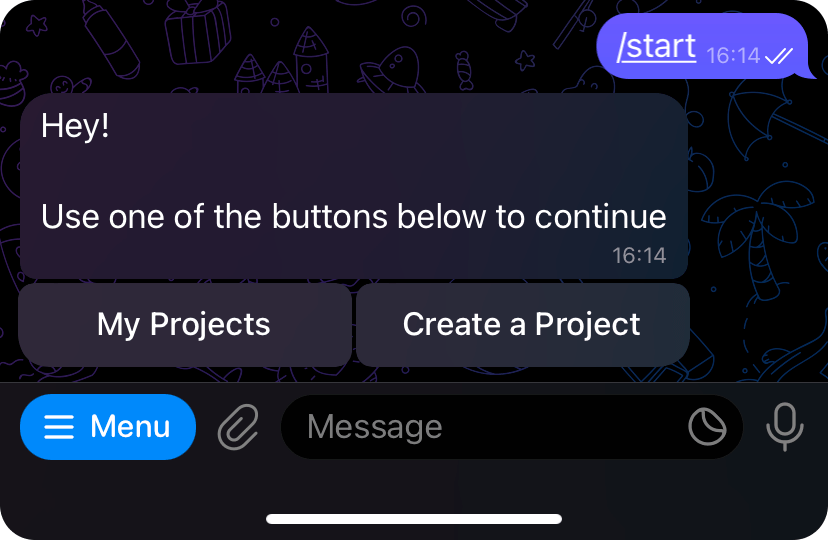
然后,按下 Create a Project 按钮,并按照指定规则输入要创建的项目名称 。
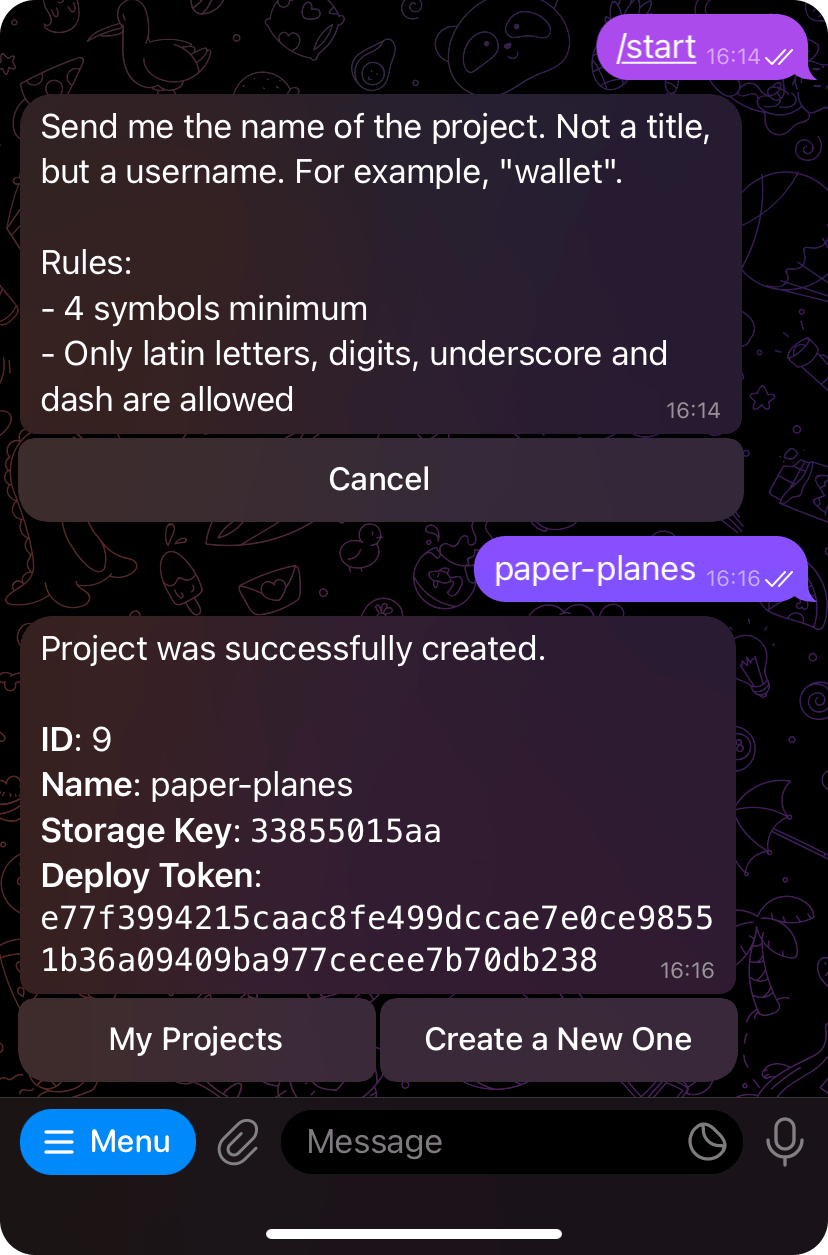
完成这一步后,机器人将返回创建的项目信息,包括 deployment token。
第 2 步:更新静态资产 Base URL
部署项目前,确保所有静态资产都有一个有效的 Base URL。 您可以了解有关 Mate 如何生成静态资产 Base URL 此处的更多信息。
要使用特定标签检索项目部署信息,请使用 以下命令:
mate deploy info \
--token {DEPLOYMENT_TOKEN} \
--project {PROJECT_ID} \
--tag {TAG}这里,DEPLOYMENT_TOKEN 和 PROJECT_ID 值指的是从上一步收到的部署 标记和项目标识符。 TAG 是 部署版本标记名称。
输出示例
✔ Fetched deploy information for paper-planes (id 48) project
Project Title: paper-planes
Short title of the project
--------
Base Path (using tag "staging"): https://35f105bd6b.tapps.global/staging
This path will be used as a base path for the uploaded assets associated with this project.
Consider using this value as a base path in your bundler. You can also use different tags using the --tag option.
--------
Allowed file extensions: html, css, js, cjs, mjs, png, jpg, jpeg, webp, ttf, woff, woff2, eot, json, ico
Files extensions that are allowed to be uploaded.
--------
Maximum size: 10485760 bytes
Maximum upload size.
--------
Maximum files count: 100
Maximum number of files a single upload can contain.https://35f105bd6b.tapps.global/staging 是项目捆绑程序应 使用的 Base URL。
下面介绍如何使用 Vite。
import { defineConfig } from 'vite';
export default defineConfig({
base: 'https://35f105bd6b.tapps.global/staging'
});步骤 3:部署项目
要部署项目,Mate 需要指定一个要上传到 托管服务的文件夹。 该文件夹必须只包含 用户浏览器可以打开的文件,因此 目录中不应有源文件或用于不同目的的文件。
假设条件如下
- 已创建 ID 为
48和令牌为aabbccdd的项目。 - 名为
dist的文件夹包含小程序构建的所有静态资产。 - 部署静态资产时需要使用标签
latest。
要在这些条件下部署项目,请运行以下命令:
mate deploy upload \
--dir dist \
--token aabbccdd \
--project 48 \
--tag latest以下是可能的输出结果:
✔ Fetched deploy information for paper-planes (id 48) project
i Assets base path (using tag "latest"):
https://35f105bd6b.tapps.global/latest
i Allowed file extensions: html, css, js, cjs, mjs, png, jpg, jpeg, webp, ttf, woff, woff2, eot, json, ico
i Maximum upload size: 10485760 bytes
i Maximum files count: 100
✔ Directory compressed successfully from 24185 to 7168 bytes
✔ Archive uploaded successfully
📁 dist
╰ 📄 index.js (https://35f105bd6b.tapps.global/latest/index.js)WARNING
部署的目录必须只包括标准文件和目录, 不包括私有文件和目录(以.符号开头)。 禁止所有其他类型的 文件(如符号链接)。 如果在部署过程中发现, CLI 工具将抛出相应的错误。
Step 4: 验证部署并配置 Telegram 小程序
在部署之后,建议通过直接访问链接来验证应用是否正常工作。可以按照以下步骤进行验证:
https://{storage_key}.tapps.global/{tag}/index.html如果一切正常运行,使用此链接作为创建 Telegram 小程序时的 web 应用 URL。以下是步骤:
例如:
如果你的 storage_key 是 35f105bd6b,并且标签是 latest,那么链接应该类似于:
https://35f105bd6b.tapps.global/latest/index.html确保在访问该链接时,你的应用能够正确加载并且没有出现错误。你可以按照以下步骤进行检查. 这样可以确保你的 Telegram 小程序与托管设置兼容并且正常工作。
使用配置
为避免重复指定参数,Mate 允许创建包含所有参数的特殊配置。
要开始使用 Mate 配置和可选命令选项,请在项目根目录下创建包含以下示例内容的 mate.yml 或 mate.json 文件:
deploy:
projectId: 48
directory: dist
token: aabbccdd
tag: latest{
"deploy": {
"projectId": 48,
"directory": "dist",
"token": "aabbccdd",
"tag": "latest"
}
}然后,info 和 upload 命令将从配置中获取值。
# Both of these commands will use the following
# options from the Mate config:
# --project = 48
# --dir "dist"
# --token "aabbccdd"
# --tag "latest"
mate deploy info
mate deploy upload如果需要覆盖任何参数,应在命令中指定。 如果需要覆盖任何参数,应在命令中指定。 例如,若要用 staging 值覆盖 tag 选项,请使用 以下命令:
mate deploy info --tag staging